Is anyone still here? I doubt it. I haven’t had anything to post for quite some time. I used to have down time at work where I was able to port and update CGTerm. As Windows and MacOS moved on though, I didn’t have the time to make the changes needed for CGTerm to keep up. I eventually decided that moving to a website based model would work best.
The problem with the website based model is the back-end needed to translate Telnet into Websocket and back again. I was not sure how well my server could handle it and opening a port up from a web server hosted in a home is not for the faint of heart. I also couldn’t figure out how to keep a Color64 BBS running in emulation for me to test. So I haven’t worked on this model much.
Enter this weekend. I had done searches in the App Store for things like Commodore and C64 and last week Emulator. There used to be an excellent Commodore emulator in the App Store years ago but was not maintained and I think Apple changed the rules so the app was taken down. I can’t remember why, but I started searching for a program called C64 Paint. The application was not available in my region but scrolling down I found the Muffin Term app for iOS and MacOS.
This app does terminal emulation for PETSCII (So I can call my beloved Color64 again!), ANSI for PC boards (are there any out there? Didn’t that get replaced with this World Wide Web thing I keep hearing about?) and ATASCII for those Atari BBS’s. I am hoping that I can find an Atari BBS to call. I had no idea that Atari had BBS software. My parents sheltered me from all of the “other” formats out there. And thank goodness too. Imagine if I had gotten locked into that fruit company. They aren’t still around are they?
The app has different modem icons you can choose from. Very classy. And when I typed atdt the app gave me a dial tone. I didn’t try and dial anything but I wonder if it also gives the negotiation tones? It also takes advantage of external keyboards, syncs your phone book to the cloud, uses pinch and swipe to zoom in and move around, can lock in at different speeds so that art is “played” at the right speed, and keeps track of your number of calls and time spent on the board. Once I get over my joy at being able to do this again, maybe I will write another post going more in depth. This makes me wish I could port it to PC as well. It’s that good.
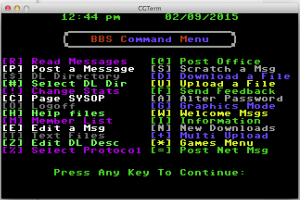


Recent Comments